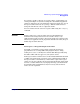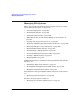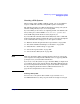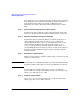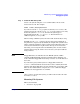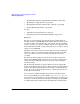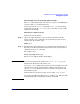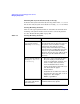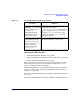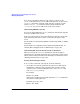Managing Systems and Workgroups: A Guide for HP-UX System Administrators
Administering a System: Managing Disks and Files
Managing Disks
Chapter 6 601
If you want to enable a timeout on a logical volume, you should set it to
an integral multiple of any timeout assigned to the underlying physical
volume(s). Otherwise, the actual duration of the I/O request may exceed
the logical volume’s timeout. See pvchange (1M) for details on how to
change the I/O timeout value on a physical volume.
You can view the timeout value for a logical volume using the lvdisplay
command.
CAUTION Setting a timeout on a logical volume increases the likelihood of
transient errors being treated as non-recoverable errors, so any
application that reads or writes to the logical volume may experience I/O
errors. If your application is not prepared to handle such errors, keep an
infinite logical volume timeout.
No Response or Program Output from a Disk
You might occasionally see long periods of apparent inactivity by
programs that are accessing disks. Such programs may be “hung”,
waiting for access to a currently inaccessible disk. Messages indicating
the disk is offline will also appear on your system console.
If the logical volume is mirrored on to another disk, LVM marks the disk
as offline and continues the operation on any remaining mirror disk. If
the logical volume is not mirrored, or if the mirror copies of the logical
volume are also not available, the program will remain hung until a disk
becomes accessible. Therefore, if your program hangs, you should check
for problems with your disk drives and, if necessary, restore them to
service as soon as possible.