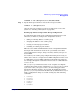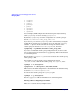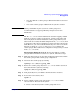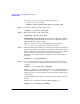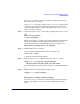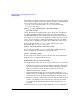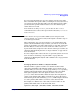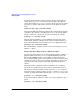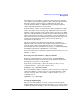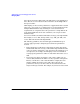Managing Systems and Workgroups: A Guide for HP-UX System Administrators
Administering a System: Managing Disks and Files
Managing Disks
Chapter 6588
To add an alternate link to a physical volume that is already part of a
volume group, use vgextend to indicate the new link to the physical
volume. For example, if /dev/dsk/c2t0d0 is already part of your volume
group but you wish to add another connection to the physical volume,
enter:
vgextend /dev/vg02 /dev/dsk/c4t0d0
If the primary link fails, LVM will automatically switch from the primary
controller to the alternate controller. However, you can also tell LVM to
switch to a different controller at any time by entering, for example
pvchange -s /dev/dsk/c2t1d0
After the primary link has recovered, LVM will automatically switch
back from the alternate controller to the original controller unless you
previously instructed it not to by using pvchange as illustrated below:
pvchange -S n /dev/dsk/c2t2d0
The current links to a physical volume can be viewed using vgdisplay
with the -v option.
Temporarily Detaching a Link to a Physical Volume
You can temporarily disable one or all of the physical paths, or links, to a
physical volume using the pvchange command. Disabling a link, also
known as detaching the link, causes LVM to close that path to the
device and stop using it; this can be useful if you want to guarantee that
a link is idle, such as when you are running diagnostics on an I/O card,
replacing an I/O card, or replacing the disk containing the physical
volume.
Detaching a link to a physical volume is intended to be a temporary
operation, not a permanent one. If you want to permanently remove a
link or physical volume from the volume group, use vgreduce instead.
To detach a link to a physical volume, use the -a option to pvchange.For
example, to disable the link through the device /dev/dsk/c5t0d0, enter:
pvchange -a n /dev/dsk/c5t0d0
To detach all links to a physical volume, use N as the argument to the -a
option:
pvchange -a N /dev/dsk/c5t0d0