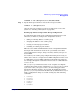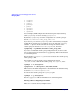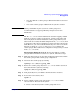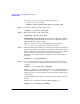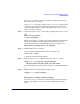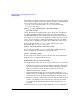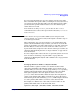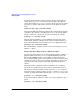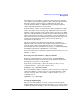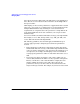Managing Systems and Workgroups: A Guide for HP-UX System Administrators
Administering a System: Managing Disks and Files
Managing Disks
Chapter 6 585
Now vgexport actually removes the volume group from the system. It
then creates the plan_map file.
Once the /etc/lvmtab file no longer has the vg_planning volume group
configured, you can shut down the system, disconnect the disks, and
connect the disks on the new system. Transfer the file plan_map to the /
directory on the new system.
Step 3. On the new system, create a new volume group directory and group file.
cd /
mkdir /dev/vg_planning
cd /dev/vg_planning
When you create the group file, specify a minor number that reflects the
volume group number. (Volume group numbering starts at 00; the
volume group number for the fifth volume group, for example, is 04.)
mknod /dev/vg_planning/group c 64 0x040000
Step 4. Add the disks to the new system.
Once you have the disks installed on the new system, type
ioscan -fun -C disk
to get device file information for them.
Step 5. Now, issue the vgimport command. To preview, use the -p option.
vgimport -p -v -m plan_map /dev/vg_planning \
/dev/dsk/c6t0d0 /dev/dsk/c6t1d0 /dev/dsk/c6t2d0
To actually import the volume group, re-issue the command omitting the
-p.
Step 6. Finally, activate the newly imported volume group:
vgchange -a y /dev/vg_planning
Moving Data to a Different Physical Volume
You can use pvmove to move data contained in logical volumes from one
disk to another disk or to move data between disks within a volume
group.