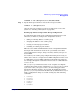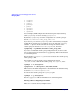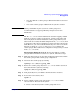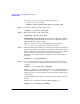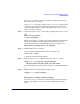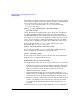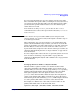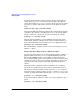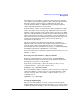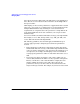Managing Systems and Workgroups: A Guide for HP-UX System Administrators
Administering a System: Managing Disks and Files
Managing Disks
Chapter 6584
b. Create a group file in the above directory with mknod.
c. Issue the vgimport command:
vgimport /dev/
vol_group_name physical_volume1_path
Step 7. Activate the newly imported volume group:
vgchange -a y /dev/
vol_group_name
Step 8. Back up the volume group configuration:
vgcfgbackup /dev/
vol_group_name
Moving Disks Across Systems The procedure for moving the disks in
a volume group to different hardware locations on a different system is
illustrated in the following example.
Suppose you want to move the three disks in the volume group
/dev/vg_planning to another system. Follow these steps:
Step 1. Make the volume group and its associated logical volumes unavailable to
users. (If any of the logical volumes contain a file system, the file system
must be unmounted. If any of the logical volumes are used as secondary
swap, you will need to disable swap and reboot the system; for
information on secondary swap, see “Primary and Secondary Swap” on
page 663.)
vgchange -a n /dev/vg_planning
Step 2. Use vgexport (1M) to remove the volume group information from the
/etc/lvmtab file. You can first preview the actions of vgexport with the
-p option.
vgexport -p -v -m plan_map vg_planning
With the -m option, you can specify the name of a map file that will hold
the information that is removed from the /etc/lvmtab file. This file is
important because it will contain the names of all logical volumes in the
volume group.
You will use this map file when you set up the volume group on the new
system.
If the preview is satisfactory, run the command without -p.
vgexport -v -m plan_map vg_planning