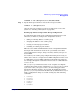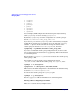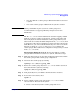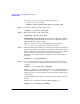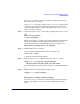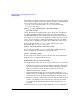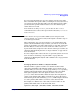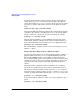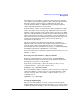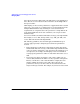Managing Systems and Workgroups: A Guide for HP-UX System Administrators
Administering a System: Managing Disks and Files
Managing Disks
Chapter 6 583
• move the disks in a volume group to different hardware locations on
a system
• move entire volume groups of disks from one system to another
CAUTION Moving a disk which is part of your root volume group is not
recommended. See Configuring HP-UX for Peripherals for more
information.
The file /etc/lvmtab contains information about the mapping of LVM
disks on a system to volume groups, that is, volume group names and
lists of the physical volumes included in volume groups. When you do
either of the above tasks, the LVM configuration file, /etc/lvmtab, must
be changed to reflect the new hardware locations and device files for the
disks. However, you cannot edit this file directly, since it is not a text file.
Instead, you must use vgexport and vgimport to reconfigure the
volume groups. This results in the configuration changes being recorded
in the /etc/lvmtab file.
Moving Disks Within the System To move the disks in a volume
group to different hardware locations on a system, follow these steps:
Step 1. Make sure that you have an up-to-date backup for both the data within
the volume group and the volume group configuration.
Step 2. Deactivate the volume group by entering:
vgchange -a n /dev/
vol_group_name
Step 3. Remove the volume group entry from /etc/lvmtab and the associated
device files from the system by entering:
vgexport /dev/
vol_group_name
Step 4. Next, physically move your disks to their desired new locations.
Step 5. To view the new locations, enter:
vgscan -v
Step 6. Now re-add the volume group entry back to /etc/lvmtab and the
associated device files back to the system:
a. Create a new directory for the volume groups with mkdir.