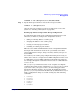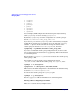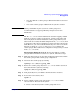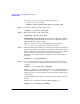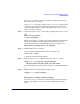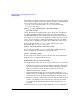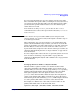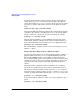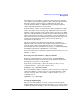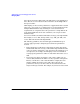Managing Systems and Workgroups: A Guide for HP-UX System Administrators
Administering a System: Managing Disks and Files
Managing Disks
Chapter 6582
• lvremove
• lvrmboot
• lvsplit
• pvchange
• pvmove
• vgcreate
• vgreduce
• vgextend
You can display LVM configuration information previously backed up
with vgcfgbackup or restore it using vgcfgrestore.
By default, vgcfgbackup saves the configuration of a volume group to
the file /etc/lvmconf/
volume_group_name
.conf.
If you choose, you can run vgcfgbackup at the command line, saving the
backup file in any directory you indicate. If you do, first run vgdisplay
with the -v option to make sure that the all logical volumes in the
volume group are shown as available/syncd; if so, then run:
vgcfgbackup -f
pathname
/
filename volume_group_name
If you use a nondefault volume group configuration file, be sure to take
note of and retain its location. Refer to vgcfgbackup (1M) for information
on command options.
Before running vgcfgrestore, you need to deactivate the volume group
with vgchange (1M).
For example, to restore volume group configuration data for
/dev/dsk/c4t0d0, a disk in the volume group /dev/vgsales, enter:
vgchange -a n /dev/vgsales
vgcfgrestore -n /dev/vgsales /dev/rdsk/c4t0d0
This restores the LVM configuration to the disk from the default backup
location in /etc/lvmconf/vgsales.conf.
To activate the volume group, run vgchange again:
vgchange -a y /dev/vgsales
Refer to vgcfgrestore (1M) for information on command options.
Moving and Reconfiguring Your Disks
There are occasions when you might need to: