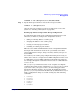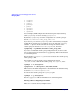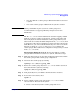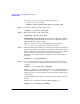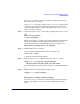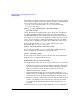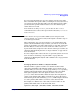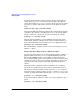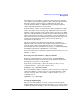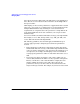Managing Systems and Workgroups: A Guide for HP-UX System Administrators
Administering a System: Managing Disks and Files
Managing Disks
Chapter 6 581
lvextend -L 160 /dev/vgroot/root /dev/dsk/c0t3d0
Step 3. Specify that logical volume be used as the root logical volume:
lvlnboot -r /dev/vgroot/root
Once the root logical volume is created, you will need to create a file
system (see “Creating a File System” on page 603).
Backing Up and Restoring Volume Group Configuration
It is important that volume group configuration information be saved
whenever you make any change to the configuration such as:
• adding or removing disks to a volume group
• changing the disks in a root volume group
• creating or removing logical volumes
• extending or reducing logical volumes
This is because unlike with fixed disk sections or nonpartitioned disks
that begin and end at known locations on a given disk, each volume
group configuration is unique, changes at times, and may use space on
several disks.
As a result of your volume group configuration having been saved, you
will be able to restore a corrupted or lost LVM configuration in the event
of a disk failure or if your LVM configuration information is destroyed
(for example, through the accidental or incorrect use of commands such
as newfs or dd).
The vgcfgbackup command is used to create or update a backup file
containing the volume group’s configuration. (vgcfgbackup does not back
up the data within your logical volumes; use the backup procedures
described in “Backing Up Data” on page 674). To simplify the backup
process, vgcfgbackup is invoked automatically by default whenever you
make a configuration change as a result of using any of the following
commands:
• lvchange
• lvcreate
• lvextend
• lvlnboot
• lvmerge
• lvreduce