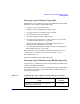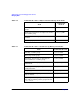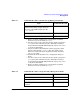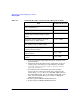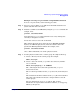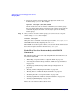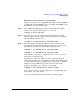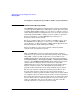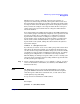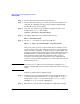Managing Systems and Workgroups: A Guide for HP-UX System Administrators
Administering a System: Managing Disks and Files
Managing Disks
Chapter 6580
Step 2. Create a directory for the volume group using mkdir.
Step 3. Create a device file named group in the above directory with the mknod
command. (See “Example: Creating a Logical Volume Using HP-UX
Commands” on page 575 for details.)
Step 4. Create the root volume group specifying each physical volume to be
included using vgcreate. For example:
vgcreate /dev/vgroot /dev/dsk/c0t3d0
Step 5. Use mkboot (1M)to place boot utilities in the boot area:
mkboot /dev/rdsk/c0t3d0
Step 6. Use mkboot -a to add an AUTO file in boot LIF area:
mkboot -a "hpux (;0)/stand/vmunix" /dev/rdsk/c0t3d0
Now you are ready to create a logical volume that you intend to use for
root. You usually want to place this logical volume on a specific physical
volume. If you are configuring a combined root-boot logical volume, the
root logical volume must be the first logical volume found on the bootable
LVM disk. In this case, this means that the root logical volume must
begin at physical extent 0000. This is important in the event it is
necessary to boot the system in maintenance mode. A disk that will
contain a root logical volume should not have non-root data in the region
following the boot area.
NOTE You can use pvmove (1M) to move the data from an existing logical
volume to another disk, if it’s necessary to make room for the root logical
volume.
Continue by following these additional steps:
Step 1. Create the root logical volume. You must specify contiguous extents (-C
y) with bad block relocation disabled (-r n). For example, to create a
logical volume called root in the volume group /dev/vgroot, enter:
lvcreate -C y -r n -n root /dev/vgroot
Step 2. Extend the root logical volume to the disk you’ve added. For example: