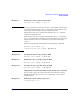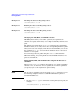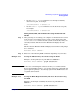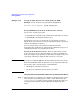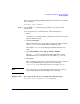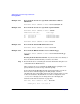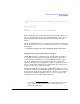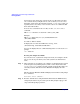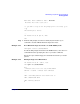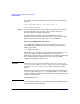Managing Systems and Workgroups: A Guide for HP-UX System Administrators
Administering a System: Booting and Shutdown
Booting Systems
Chapter 5494
Example 5-19 Setting the ALT (Alternate Boot Path) Using the BCH
Example: Set the alternate boot path address to 0/0/0/3/0.6
Main Menu: Enter Command > pa alt 0/0/0/3/0.6
Booting PA-RISC Systems from an Alternate Boot Source
A boot source consists of two parts:
1. A boot device containing a file system where kernel files are stored
2. A kernel file containing the kernel to boot
Your primary boot source is a kernel file on your primary boot device.
This is where (if your system is set up for automatic booting) your system
will boot from during an autoboot.
You can override where your system boots from by manually
interrupting the automatic boot and specifying a different boot device or
a different kernel file on your primary boot device.
Booting from an Alternate Device There are times when you will
need to boot from a device other than the device that you normally boot
from. For example, if your primary boot disk fails, you might need to boot
your system either from a different disk or from a recovery tape.
NOTE If you have an older HP 9000 system with firmware that does not use the
Boot Console Handler, follow the firmware’s on screen prompts. The basic
process is the same; only the specific commands differ:
• Interrupt the automatic boot process
• Use the boot command to specify where to boot from
Using the Boot Console Handler to Boot from an Alternate Boot Device
Step 1. After powering on or resetting your computer (or nPartition) take control
of the boot process by hitting any key on the console keyboard so that
autoboot/autosearch will not boot the system automatically (if they are
currently enabled). The Boot Console Handler will display its main
menu.