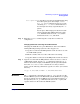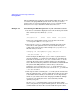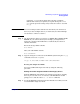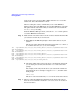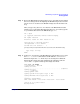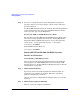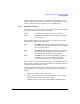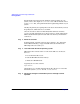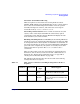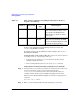Managing Systems and Workgroups: A Guide for HP-UX System Administrators
Administering a System: Booting and Shutdown
Booting Systems
Chapter 5490
To have your computer boot itself when powered on or reset, the
autoboot flag should be enabled.
To require action by an attendant to boot the computer, the autoboot
flag should be disabled.
Setting the Value of the autoboot Flag The values of the autoboot and auto
search flags can be set or changed in several ways:
• In the pre-boot environment, you can set them from the Boot Console
Handlers configuration menu
• From a running HP-UX system you can use the setboot command
Setting Autoboot and Autosearch Flags Using the Boot Console Handler
Step 1. After powering on or resetting your computer (or nPartition) take control of the
boot process by hitting any key on the console keyboard so that
autoboot/autosearch will not boot the system automatically (if they are
currently enabled). The Boot Console Handler will display its main menu.
The Boot Console Handler (BCH) will display its main menu and prompt for a
command:
Main Menu: Enter command >
Step 2. Enter one of the following BCH commands (depending on your needs):
ON OFF Auto Boot The BCH tries the primary boot
path in nonvolatile memory; if it is
not bootable, the BCH interacts
with the user to obtain a bootable
device path
ON ON Auto
Search
The BCH tries the primary boot
path; if it is not bootable, the BCH
searches to find the first device that
is bootable and boots from it.
Table 5-1 How autoboot and autosearch Flag Settings Affect the Boot
Sequence (Continued)
autoboot autosearch
Boot
Type
What happens