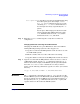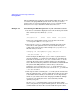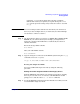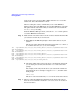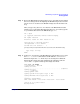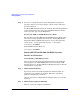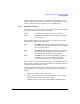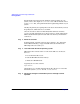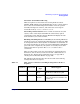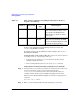Managing Systems and Workgroups: A Guide for HP-UX System Administrators
Administering a System: Booting and Shutdown
Booting Systems
Chapter 5484
Login to the service processor (MP or GSP) and enter CO to access the
Console list. Select the nPartition console.
When accessing the console, confirm that you are at the EFI Boot
Manager menu (the main EFI menu). If at another EFI menu, select the
Exit option from the sub-menus until you return to the screen with the
EFI Boot Manager heading.
From the EFI Boot Manager menu, select the EFI Shell menu option to
access the EFI Shell environment.
Step 2. Make sure the selected boot device is the one that contains the kernel file
you want to boot from. If you are not sure:
a. Enter map at the EFI shell prompt to list bootable devices on your
system.
The devices will be listed with entries that begin with fs
#
: (where
#
is a number such as 0, 1, 2, 3, etc.). For example:
fs0 : Acpi(HWP0002,500)/Pci(2|0)/Ata(Primary,Master)/HD(Part1,Sig88F40A3A-B992-11E1-
8002-D6217B60E588)
fs1 : Acpi(HWP0002,500)/Pci(2|0)/Ata(Primary,Master)/HD(Part3,Sig88F40A9E-B992-11E1-
8004-D6217B60E588)
blk0 : Acpi(HWP0002,500)/Pci(2|0)/Ata(Primary,Master)
blk1 : Acpi(HWP0002,500)/Pci(2|0)/Ata(Primary,Master)/HD(Part1,Sig88f40A3A-B992-11E1-
8002-D6217B60E588)
blk2 : Acpi(HWP0002,500)/Pci(2|0)/Ata(Primary,Master)/HD(Part1,Sig88f40A6C-B992-11E1-
8003-D6217B60E588)
blk4 : Acpi(HWP0002,500)/Pci(2|0)/Ata(Secondary,Master)
b. Determine which entry maps to the device containing the kernel file
you are trying to boot from, and enter the fs#: name at the shell
prompt.
For example, if the entry for the device you want (from a list that is
longer than the above example) is tagged as “fs7:”, enter fs7: at the
shell prompt:
Shell> fs7:
The device associated with entry fs7: is now the selected boot device.
Step 3. When accessing the EFI System Partition for the desired boot device,
issue the HPUX command to invoke the \EFI\HPUX\HPUX.EFI loader on
the selected device.