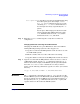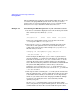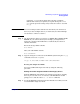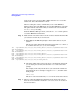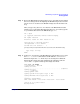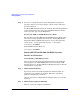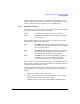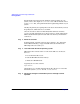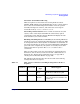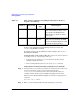Managing Systems and Workgroups: A Guide for HP-UX System Administrators
Administering a System: Booting and Shutdown
Booting Systems
Chapter 5 483
containing /stand. Look for which device file has a hardware
address that matches your primary boot path. Change the “s2” to
“s1” as in the previous sub-step and you have the name to use with
efi_cp.
NOTE You can use this procedure with devices other than your current boot
device if you have multiple devices you alternately boot from. Example
5-8 describes a common occurrence.
Step 2. Use the method or editor of your choice to change the contents of the
AUTO file in your current directory. For example, you might want to
change the contents of the AUTO file to automatically boot from an
alternate kernel file:
Before the change AUTO contains:
boot vmunix
After your edits AUTO contains:
boot testvmunix
Step 3. Copy the changed AUTO file back to the EFI file system using the efi_cp
command (without the -u option):
efi_cp -d /dev/rdsk/c1t4d0s1 AUTO /EFI/HPUX/AUTO
Booting into Single-User Mode
You can boot HP-UX in single-user mode by using the following
procedure:
Booting HP-UX Into Single-User Mode on HP Integrity Servers
From the EFI Shell environment, boot in single-user mode by stopping
the boot process at the HPUX.EFI interface (the HP-UX Boot Loader
prompt, HPUX>) and enter the boot -is vmunix command.
Step 1. Access the EFI Shell environment for the nPartition on which you want
to boot HP-UX in single-user mode.