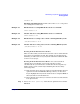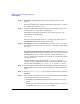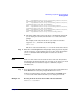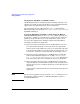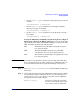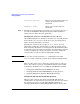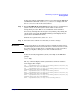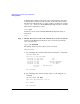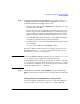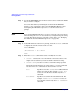Managing Systems and Workgroups: A Guide for HP-UX System Administrators
Administering a System: Booting and Shutdown
Booting Systems
Chapter 5480
Step 1. Access the HPUX.EFI loader for the boot device that contains the AUTO
file you want to configure.
You can do this either by launching the loader from the EFI Shell
interface, or by selecting the device from the EFI Boot Manager and
interrupting the HP-UX boot process to access the loader’s HPUX>
prompt.
NOTE If you use the EFI Shell interface, be sure to select the correct boot device
before starting the HPUX.EFI boot loader or you might change the wrong
AUTO file. For details on how to select the correct device, see “Changing
the AUTO file from the EFI Shell (pre-boot)” on page 476.
Step 2. At the HP-UX boot loader’s HPUX> prompt, enter the showauto command
to display the current contents of the AUTO file:
HPUX> showauto
\EFI\HPUX\AUTO => boot vmunix
HPUX>
Step 3. Enter the setauto command to delete or modify the AUTO file.
• setauto -d deletes the AUTO file from the current boot device. You
might want to do this if you want to disable automatic booting.
• setauto
string
sets the AUTO file to contain the string specified.
The string specified must be of a form of the boot loader command.
No other HPUX.EFI commands are allowed in the AUTO file.
boot Specifies to boot the /stand/vmunix HP-UX kernel
with no boot options. For example: setauto boot
creates an AUTO file that contains only the boot
command.
boot
kernel
Specifies to boot from the named kernel file. For
example: setauto boot testvmunix creates an
AUTO file that contains only the boot testvmunix
command.