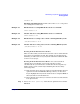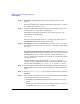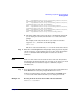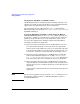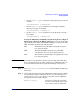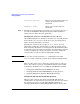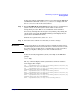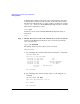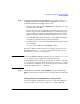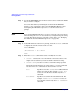Managing Systems and Workgroups: A Guide for HP-UX System Administrators
Administering a System: Booting and Shutdown
Booting Systems
Chapter 5 479
Step 4. To change the contents of the AUTO file you can either use the edit
command to edit the file using the full-screen EFI editor, or use the echo
command and redirect its output to the AUTO file:
• To use the edit command, enter edit AUTO and configure the AUTO file
using the full-screen editor.
To save changes to the file, depending on the system you have and
whether you are using a hardwired console or network-based access,
press the “F2” key or type Esc 2 (press “Esc” then press “2”). Use the
editor’s on-screen prompts to determine which key sequence to use.
To exit the EFI editor press the “F3” key (or type Esc 3 depending on
your system as described in the previous paragraph).
• To configure the AUTO file without using the full-screen editor, use the
echo command:
fs0:\EFI\HPUX> echo boot testvmunix > auto
The above command replaces the previous contents (if any) of the AUTO
file with the string “boot testvmunix”. Substitute the name of your
kernel file for testvmunix in the example.
NOTE Because the EFI Shell (EFI file system) is not case sensitive “auto” and
“AUTO” (in the previous example) are considered equivalent.
As with HP-UX shells, in the above example the “>” character causes the
echo command’s output to be redirected to the “auto” file. If auto exists
its contents are overwritten. If auto does not exist it is created and will
contain the output of the echo command.
Step 5. Verify the new contents of the AUTO file. Use the command cat
AUTO
to verify that the contents of AUTO now reflect what you want them
to.
Changing AUTO from the HPUX.EFI Boot Loader (pre-boot)
To list and configure an HP-UX boot device’s AUTO file from within the
HPUX.EFI loader use the showauto and setauto loader commands.