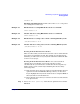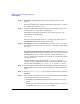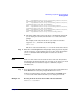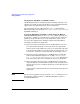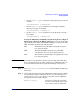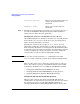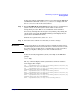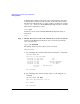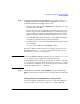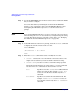Managing Systems and Workgroups: A Guide for HP-UX System Administrators
Administering a System: Booting and Shutdown
Booting Systems
Chapter 5478
In the list that is displayed locate the entry corresponding to the device
containing the AUTO file you want to change. Look at the entries in the
list that begin with the string fs
#
, where
#
will be a number (for example
fs0, fs1, fs2 ... and so on). At the EFI Shell prompt enter the fs
#
for the
desired device followed by a colon:
Shell> fs0:
Your device is now selected and the EFI Shell prompt will change to
reflect that:
fs0:\>
Step 3. Change directories to where the AUTO file is located. In the EFI file
system for each HP-UX bootable device the AUTO file is located in the
\EFI\HPUX directory:
fs0:\> cd \EFI\HPUX
The prompt changes again to reflect your new location:
fs0:\EFI\HPUX>
a. You can display the contents of the directory using the ls command:
fs0:\EFI\HPUX> ls
Directory of: fs0:\EFI\HPUX
06/03/04 03:31p <DIR> 512 .
06/03/04 03:31p <DIR> 512 ..
06/03/04 03:35p 421,590 HPUX.EFI
06/03/04 03:35p 24,576 NBP.EFI
06/03/04 03:35p 12 AUTO
3 File(s) 446,196 bytes
2 Dir(s)
fs0:\EFI\HPUX>
b. You can display the current contents of the AUTO file using the cat
command:
fs0:\EFI\HPUX> cat AUTO
FILE: fs0:\EFI\HPUX\AUTO, Size 12
boot vmunix
fs0:\EFI\HPUX>