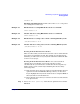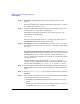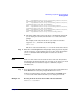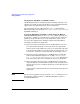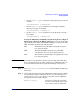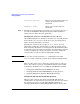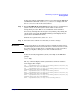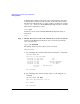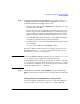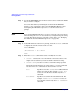Managing Systems and Workgroups: A Guide for HP-UX System Administrators
Administering a System: Booting and Shutdown
Booting Systems
Chapter 5 475
• Use the setboot -p
path
command to set the primary boot path, for
example:
/usr/sbin/setboot -p 0/0/2/0/0.6
• Use the setboot -h
path
command to set the high-availability
alternate boot path, for example:
/usr/sbin/setboot -h 0/0/0/3/1.6
• Use the setboot -a
path
command to set the alternate boot path,
for example:
/usr/sbin/setboot -a 0/0/0/3/0.6
Setting the PRI, HAA, and ALT Boot Paths Using the Boot Option
Maintenance Menu in the EFI Boot Manager: You can use the Boot
Option Maintenance Menu in the EFI Boot Manager to manage the PRI,
HAA, and ALT boot paths. Just remember that:
PRI The primary boot path (PRI) corresponds to the first
boot option in the list
HAA The high-availability alternate boot path (HAA)
corresponds to the second boot option in the list
ALT The alternate boot path (ALT) corresponds to the third
boot option in the list
NOTE You can have more than three items in your boot options list. The first
three correspond to the boot paths as listed above. Additional items can
be chosen manually from the boot options list during a manual boot.
Step 1. Select “Boot Option Maintenance Menu” from the EFI Boot Manager’s
main menu
Step 2. Use the following three Boot Option Maintenance Menu items to edit the
boot options list so that it reflects the devices on your system that you
want to use for your PRI, HAA, and ALT boot paths (and any additional
boot paths you want to add to the list):
Add a Boot Option Presents you with a list of possible
boot devices and allows you to select
one to add to your boot options list