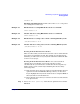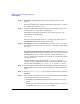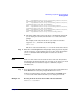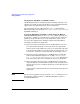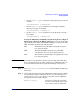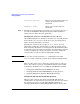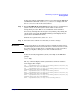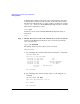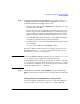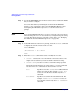Managing Systems and Workgroups: A Guide for HP-UX System Administrators
Administering a System: Booting and Shutdown
Booting Systems
Chapter 5474
Changing the PRI, HAA, and ALT Boot Paths
On HP Integrity Servers, the primary, high-availability alternate, and
alternate boot paths are based on the first, second, and third items that
appear in the boot options list for the server, respectively.
You can manage the boot paths using the setboot command when
HP-UX is running, or by using the “Boot Option Maintenance Menu”in
the EFI Boot Manager.
Setting the PRI, HAA, and ALT Boot Paths Using the HP-UX
setboot Command: When you use setboot to configure the first (PRI),
second (HAA), or third (ALT) item in the boot options list, the new device
path that you specify either replaces the original boot option, or it is
inserted in the original’s place (with the original item being shifted
toward the end of the boot options list):
❏ If the boot option is currently not set to an HP-UX device, the new
boot device path is inserted as a new item in the boot options list.
In this case the original list item, if any, moves toward the end of the
boot options list and the new boot device path becomes the first (PRI),
second (HAA), or third (ALT) item in the list, as specified by setboot.
❏ If the boot option is currently set to an HP-UX device and the list
item has the standard description (for example, “HP-UX Primary
Boot for PRI”or“HP-UX Alternate Boot for ALT”) then the new
boot device path replaces the original item in the boot options list.
❏ If the boot option currently is set to an HP-UX device and the list
item’s description is not standard for its place in the boot options list,
then the new boot device setting is inserted as a new item in the boot
options list.
In this case the original list item is moved toward the end of the boot
options list.
NOTE The boot device path that you specify in the setboot command (
path
in
the following examples) must be a valid HP-UX hardware path to a
bootable HP-UX device.