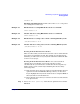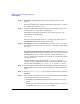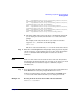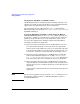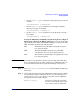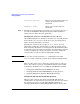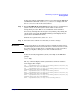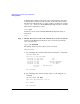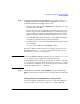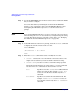Managing Systems and Workgroups: A Guide for HP-UX System Administrators
Administering a System: Booting and Shutdown
Booting Systems
Chapter 5 473
fs0 : Acpi(HWP0002,500)/Pci(2|0)/Ata(Primary,Master)/HD(Part1,
Sig88F40A3A-B992-11E1-8002-D6217B60E588)
fs1 : Acpi(HWP0002,500)/Pci(2|0)/Ata(Primary,Master)/HD(Part3,
Sig88F40A9E-B992-11E1-8004-D6217B60E588)
blk0 : Acpi(HWP0002,500)/Pci(2|0)/Ata(Primary,Master)
blk1 : Acpi(HWP0002,500)/Pci(2|0)/Ata(Primary,Master)/HD(Part1,
Sig88f40A3A-B992-11E1-8002-D6217B60E588)
blk2 : Acpi(HWP0002,500)/Pci(2|0)/Ata(Primary,Master)/HD(Part1,
Sig88f40A6C-B992-11E1-8003-D6217B60E588)
blk4 : Acpi(HWP0002,500)/Pci(2|0)/Ata(Secondary,Master)
b. Determine which entry maps to the device containing the kernel file
you are trying to boot from, and enter the fs#: name at the shell
prompt.
For example, if the entry for the device you want to boot from is
tagged as “fs7:”, enter fs7: at the shell prompt:
Shell> fs7:
The device associated with entry fs7: is now the selected boot device.
Step 4. Enter the command hpux at the shell prompt and be prepared to stop the
autoboot sequence (again by hitting any key on the console keyboard) if
you see a countdown timer showing that an autoboot is about to
commence.
NOTE If the AUTO file on the now selected boot device will cause the system to
boot from the alternate kernel file you are trying to use, there is no need
to interrupt this second autoboot sequence. Otherwise, stop the
automatic boot.
Step 5. If you stopped the automatic boot in the previous step you should now be
in the HP-UX boot loader; the prompt should now be “HPUX>”.
At the boot loader prompt, enter the command boot
filename
where
filename
is the name of the kernel file you are trying to boot from.
Example 5-7 Booting from an alternate kernel file called testvmunix
HPUX> boot testvmunix