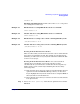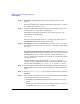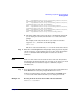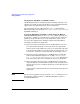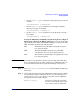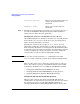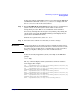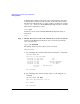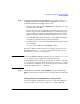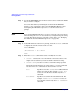Managing Systems and Workgroups: A Guide for HP-UX System Administrators
Administering a System: Booting and Shutdown
Booting Systems
Chapter 5472
Step 2. Enter map at the EFI shell prompt to list bootable devices on your
system.
The devices will be listed. Look for entries that begin with fs
#
: (where
#
is a number such as 0, 1, 2, 3, etc.).
Step 3. Determine which entry maps to the device you are trying to boot from
and enter the fs#: name at the shell prompt.
For example, if the entry for the device you want is tagged as “fs0:”,
enter fs0: at the shell prompt:
Shell> fs0:
The device associated with entry fs0: is now the selected boot device.
The EFI Shell prompt will change to reflect this.
Step 4. Enter hpux to start the boot loader. The boot loader (hpux.efi) will now
run and use the AUTO file on the selected device to determine which kernel
file to use.
Booting from an Alternate Kernel File The default kernel file name
(and the kernel file name that is usually used) is vmunix. The AUTO file in
the EFI partition on a boot device typically contains the entry: “boot
vmunix” which references the file vmunix in the /stand file system on the
selected boot device.
If you normally boot from the kernel file /stand/vmunix but (for
example) need to temporarily boot from an alternate kernel file, follow
this procedure substituting
your kernel file name
for testvmunix:
Step 1. If your system automatically boots, interrupt the autoboot sequence by
hitting any key on the console keyboard during the autoboot (time-out)
delay.
Step 2. Select EFI Shell [Built-in] from the boot options menu to start the
EFI shell.
Step 3. Make sure the selected boot device is the one that contains the kernel file
you want to boot from. If you are not sure:
a. Enter map at the EFI shell prompt to list bootable devices on your
system.
The devices will be listed with entries that begin with fs
#
: (where
#
is a number such as 0, 1, 2, 3, etc.). For example: