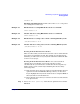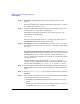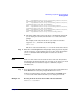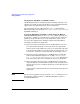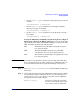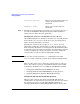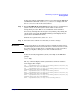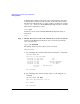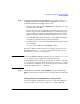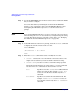Managing Systems and Workgroups: A Guide for HP-UX System Administrators
Administering a System: Booting and Shutdown
Booting Systems
Chapter 5 471
autoboot 30
Enabling / Disabling Autoboot The value of the autoboot flag can be
set or changed in several ways:
Example 5-3 Enable Autoboot (using EFI Shell’s autoboot command)
Shell> autoboot on
Example 5-4 Disable Autoboot (using EFI Shell’s autoboot command)
Shell> autoboot off
Example 5-5 Enable Autoboot (using setboot from a running HP-UX system)
/usr/sbin/setboot -b on
Example 5-6 Disable Autoboot (using setboot from a running HP-UX system)
/usr/sbin/setboot -b off
Booting from an Alternate Boot Source
There are times when you will need to boot from a device other than the
device that you normally boot from. For example, if your primary boot
disk fails, you will need to boot your system either from a different disk
or from a recovery tape.
Booting from an Alternate Boot Device You can boot from an
alternate device in following ways. If your system is set up to
automatically boot you will need to override the autoboot sequence by
hitting any key on the console keyboard during the autoboot delay
(time-out) period.
❏ If the alternate device that you want to boot from is listed in the boot
options menu (the main EFI Boot Manager menu), use the arrow
keys to highlight the entry for the alternate device and press Enter on
the keyboard to boot from that device
❏ If the alternate device that you want to boot from is not listed in the
boot options menu:
Step 1. Select “EFI Shell [Built-in]” from the boot options menu to run the
EFI shell.