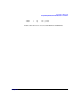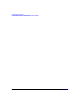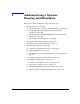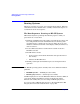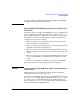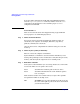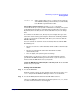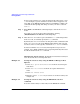Managing Systems and Workgroups: A Guide for HP-UX System Administrators
Administering a System: Booting and Shutdown
Booting Systems
Chapter 5470
To select a file system to use, enter its mapped name followed by a colon
(:). For example, to operate with the boot device that is mapped as fs0,
enter fs0: at the EFI Shell prompt. When you hit Enter to complete the
command the shell prompt will change to reflect your device selection:
(fs0:\>)
Step 3. Enter HPUX at the EFI Shell command prompt to launch the HPUX.EFI
loader.
If needed, you can specify the loader’s full path by entering
\EFI\HPUX\HPUX at the EFI Shell command prompt.
Step 4. Allow the HPUX.EFI loader to proceed with the boot command specified
in the AUTO file, or manually specify the boot command.
By default, the HPUX.EFI loader boots using the loader commands found
in the \EFI\HPUX\AUTO file on the EFI System Partition of the selected
boot device. The AUTO file typically contains the boot vmunix command.
To interact with the HPUX.EFI loader, interrupt the boot process (for
example, type a space) within the time-out period provided by the loader.
To exit the loader use the exit command.
Adjusting the Autoboot Delay By default, the automatic boot delay is
set to 10 seconds. You can change this value:
Example 5-1 Setting the autoboot delay using the EFI Boot Manager’s Boot
Options:
1. Select “Boot Option Maintenance Menu” from the boot manager’s
main menu
2. Select “Auto Boot TimeOut” from the boot option maintenance
menu
3. Select “Set TimeOut Value”
4. Enter the
number of seconds
you want to use for the boot delay (for
example 30).
Example 5-2 Setting the autoboot delay using the EFI Shell’s autoboot
command:
To set the autoboot delay to 30 seconds, use the EFI Shell command: