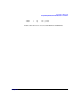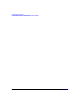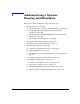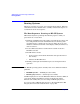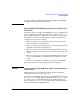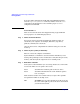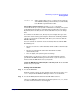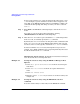Managing Systems and Workgroups: A Guide for HP-UX System Administrators
Administering a System: Booting and Shutdown
Booting Systems
Chapter 5 469
autoboot off If the autoboot flag is set to off the boot process stops
at the EFI Boot Manager from which you can manually
boot HP-UX or perform other tasks.
Overriding an Automatic Boot If the autoboot flag in the
nonvolatile memory of your system or nPartition is enabled, your system
or nPartition will attempt to automatically boot following a boot delay.
By default, the boot delay is set to 10 seconds however you can change
this.
To override an automatic boot, hit any key (for example the space bar)
before the autoboot delay period expires. Instead of continuing with the
autoboot, your system or nPartition will allow you to interact with the
EFI Boot Manager.
You can override an automatic boot to manually interact with the EFI
Boot Manager to:
• Specify a boot device (other than that which would be automatically
used)
• Specify a boot kernel file (other than that which would be
automatically used)
• View or adjust your system’s pre-boot settings
At this point, you can select a device to boot from using the options
provided in the EFI Boot Manager’s main menu or you can choose to
interact with the EFI shell to boot your system.
Using the EFI Shell to Manually Boot Your System To use the EFI
shell to boot your system:
Booting from the EFI Shell
Step 1. Access the EFI Shell.
From the system console, use the up/down arrow keys to select the “EFI
Shell” entry from the EFI Boot Manager menu to access the shell.
Step 2. Access the EFI System Partition for the HP-UX boot device.
Use the map EFI Shell command to list the file systems (fs0, fs1, and so
on) that are known and have been mapped.