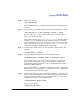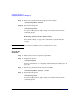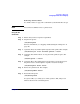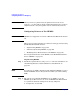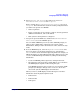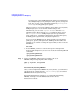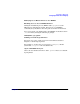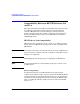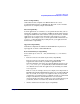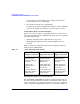Managing Systems and Workgroups: A Guide for HP-UX System Administrators
Configuring a Workgroup
Configuring Printers for a Workgroup
Chapter 4446
If a print queue exists, SAM displays the print queue information;
else, SAM prompts you for print queue name, spooler, and spooler
host. You can also set job scheduling method (to priority-fifo
or fifo) by choosing print queue options.
When you enter OK, if no Logical Printer object exists on your system,
SAM prompts you to create it with another dialogue box.
Alternatively, you can select Logical Printers from the List
pull-down menu. Then, from the Actions pull-down menu, choose
Add a Logical Printer. SAM prompts you for Logical Printer
name, print queue, and displays information about the print queue,
including spooler, spooler host, and physical printer(s).
As you create the HPDPS objects (physical printer, logical printer,
print queue, spooler, and supervisor), SAM report the results and
prompts you to continue creating the objects until you have created a
minimal set.
Exit SAM.
e. To use HPDPS, you have to activate the spooler and supervisor
daemons. The simplest way to do so is to execute the following HP-UX
commands:
/opt/pd/bin/pdstartspl
/opt/pd/bin/pdstartsuv
Step 3. Verify your HPDPS configuration by sending a file to an
HPDPS-configured logical printer. For example,
pdpr -p Logical1 /etc/passwd
Automatically Starting HPDPS
Once you have implemented HPDPS on your system(s), you will want to
edit the start-up configuration file, /etc/rc.config.d/pd, to start the
HPDPS daemons at system boot-up.
For detailed information on doing so, see “Automatically Starting
HPDPS,” in Chapter 4 of the HP Distributed Print Service
Administration Guide.