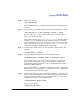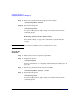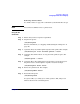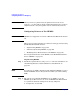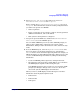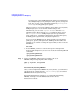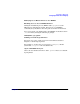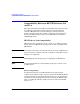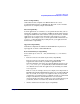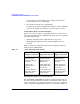Managing Systems and Workgroups: A Guide for HP-UX System Administrators
Configuring a Workgroup
Configuring Printers for a Workgroup
Chapter 4 445
b. Select Printers and Plotters. You will see two choices HP
Distributed Print Services and LP Spooler.
Before entering the HP Distributed Print Services area, select
LP Spooler. Record information about the existing configuration that
you will need to provide it to HPDPS:
• Names of printers
• Types of connection (local, network, or remote) and any pertinent
additional information, such as IP address
• Host system to which printer is configured
c. Go up to the previous SAM level, and then select HP Distributed
Print Services to create HPDPS objects.
You can add the HPDPS objects in any order. SAM will prompt you
until you have added all the components you need for a Basic
Environment. (This procedure documents one order, but not the only
order.)
d. To create HPDPS objects, select the Physical Printers icon. Once
the screen changes to the Physical Printers area, pull down the
Actions menu to choose the kind of physical printer (for example, an
HP-UX LP printer) to add. SAM responds with a dialogue box to add
access to an HP-UX LP Spooler Printer by asking for the following
information:
• Location of HPDPS printer, supervisor, and supervisor host
• LP destination, LP spooler host, and IP address, to record where
the HPDPS physical printer will send its print jobs
If an HPDPS supervisor does not exist yet on your system, SAM
prompts you through a dialogue box to create one. If one does
exist on the system, SAM displays its information.
When you enter OK, SAM displays another dialogue box for more
information about the physical printer itself:
• Printer name
• Printer model
• Print queue