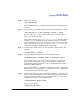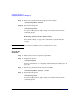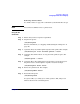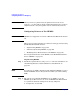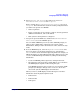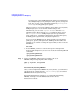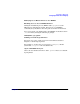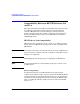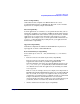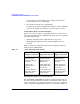Managing Systems and Workgroups: A Guide for HP-UX System Administrators
Configuring a Workgroup
Configuring Printers for a Workgroup
Chapter 4 443
Removing a Printer Class
See “Printer Class” on page 111 to familiarize yourself with this concept.
NOTE You cannot use SAM to remove a printer class.
Using HP-UX
commands
Step 1. Ensure that you have superuser capabilities.
Step 2. Stop the LP spooler:
/usr/sbin/lpshut
For more information, see “Stopping and Restarting the LP Spooler” on
page 703.
Step 3. (Optional): Deny any further print requests for the printer. For example:
/usr/sbin/reject -r"Use alternate printer." laser1
Step 4. (Optional): Determine if there are any jobs in the printer’s queue. For
example:
/usr/bin/lpstat -o laser1
Step 5. (Optional): Move all pending print requests in the request directory for
the printer class to another printer or printer class. For example:
/usr/sbin/lpmove laser1 laser2
Step 6. Remove the printer class. For example:
/usr/sbin/lpadmin -xlaser
Step 7. Restart the LP spooler:
/usr/sbin/lpsched
See lpshut (1M), reject (1M), lpmove (1M), lpadmin (1M), and lpsched
(1M) for details on the command options.