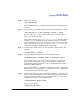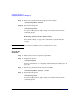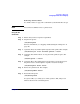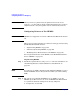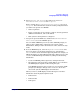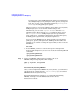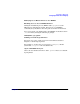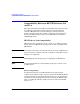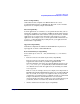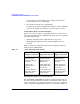Managing Systems and Workgroups: A Guide for HP-UX System Administrators
Configuring a Workgroup
Configuring Printers for a Workgroup
Chapter 4 441
Step 4. Stop the LP spooler:
/usr/sbin/lpshut
For more information, see “Stopping and Restarting the LP Spooler” on
page 703.
Step 5. (Optional): Deny any further print requests for the printer. For example:
/usr/sbin/reject -r"Use alternate printer." laser1
By doing this step, you can be assured that no new jobs will appear
before you remove the printer.
Users will see the message “Use alternate printer” when they direct
requests to a rejected destination if the printer has not been removed.
Once the printer has been removed and users try to send a request, they
will see the message “Destination
printer_name
non-existent”. See
“Controlling the Flow of Print Requests” on page 704.
Step 6. (Optional): Determine if there are any jobs in the printer’s queue. For
example:
/usr/bin/lpstat -o laser1
Step 7. (Optional): Disable the printer to be removed. For example:
/usr/bin/disable -r"Printer laser1 is disabled." laser1
You would issue the above disable command if there are jobs in the
printer’s queue and you do not want to wait for them to print before
removing the printer. Issuing the disable command shuts the printer
down in an orderly manner.
For more information, see “Enabling or Disabling a Printer” on page 704.
Note that you can also specify the -c option to the disable command to
cancel all print requests for the printer.
Step 8. (Optional): If there are no jobs in the printer’s queue, go on to Step 9. If
there are jobs, decide whether to move all pending print requests in the
request directory to another printer request directory or to cancel any
requests. For example, to move print requests:
/usr/sbin/lpmove laser1 laser2
To cancel any requests:
/usr/bin/cancel laser1