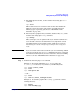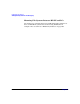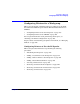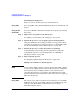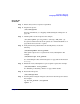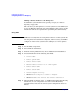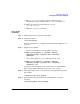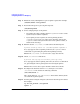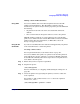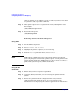Managing Systems and Workgroups: A Guide for HP-UX System Administrators
Configuring a Workgroup
Configuring Printers for a Workgroup
Chapter 4440
Only one printer can be added to a class at a time. If you have more than
one printer to add, repeat this command.
Step 4. Allow print requests to be accepted for the newly added printer class.
For example:
/usr/sbin/accept laser
Step 5. Restart the LP spooler:
/usr/sbin/lpsched
Removing a Printer from the LP Spooler
Using SAM
Step 1. Invoke SAM as superuser.
Step 2. Select Printers and Plotters.
Step 3. Highlight the printer or plotter you are removing.
Step 4. From the Actions pull-down menu, choose Remove ...
NOTE SAM asks for confirmation before removing the printer from the LP
spooler. If print jobs remain in the printer’s queue or if the printer is the
system default destination, SAM notifies you. If you choose to remove a
printer with jobs in its queue, SAM cancels them.
Using HP-UX
commands
Step 1. Ensure that you have superuser capabilities.
Step 2. (Optional): Notify users that you are removing the printer from the
system.
Step 3. Remove the printer from the configuration file of any software
application through which the device is accessed. (Refer to the
documentation accompanying the software application for instructions.)