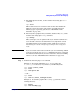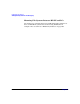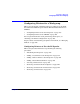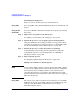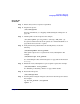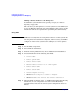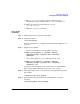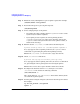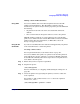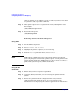Managing Systems and Workgroups: A Guide for HP-UX System Administrators
Configuring a Workgroup
Configuring Printers for a Workgroup
Chapter 4438
Step 6. Enable the newly added printer to process print requests. For example:
/usr/bin/enable
local_printer
Step 7. Restart the LP spooler to process print requests.
/usr/sbin/lpsched
Step 8. Send a sample print job to the printer.
• If it prints, the remote printing daemon (rlpdaemon) is active on the
system and your task is completed.
• If your print job does not print, the remote printing daemon
(rlpdaemon) is not active yet on the remote machine. Activate the
rlpdaemon on the host system where the remote printer resides, as
follows in the next step.
Step 9. Examine the file /etc/inetd.conf and look for the following line:
# printer stream tcp nowait root /usr/sbin/rlpdaemon rlpdaemon -i
If a # sign appears at the beginning of the line, the rlpdaemon line is
commented out, preventing the printer from printing remotely.
Edit the file /etc/inetd.conf to remove the # sign. Save the file.
Step 10. Check /etc/services and look for:
# printer 515/tcp spooler #remote print spooling
If a # sign appears at the beginning of the line, the service is commented
out, preventing the remote print spooler from serving the printer.
Edit the file to remove the # sign in the first column. Save the file.
Step 11. Reconfigure the Internet daemon inetd, forcing it to reread the
/etc/inetd.conf file. Invoke the following command:
/usr/sbin/inetd -c
Also, check entries in /var/adm/inetd.sec that restrict which systems
can send remote print requests.
Step 12. Test the printer using the LP spooler, then check the LP spooler’s status.
For example:
lp -d
local_printer
/etc/passwd
lpstat -t