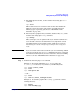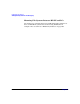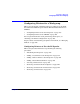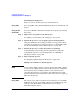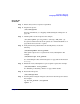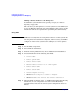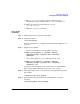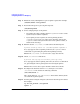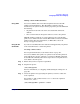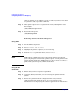Managing Systems and Workgroups: A Guide for HP-UX System Administrators
Configuring a Workgroup
Configuring Printers for a Workgroup
Chapter 4436
Adding a Remote Printer to the LP Spooler
To familiarize yourself with remote spooling concepts, see “Remote
Spooling” on page 108.
The easiest way to add a printer to a remote system is to run SAM. If you
elect to use HP-UX commands, review the SAM procedure, Step 4, as this
information will also be required when performing the task manually.
Using SAM
NOTE SAM does not verify that an actual printer exists on a remote system. Be
sure the printer is installed and configured, and if necessary, use SAM to
configure it on the remote system before adding it as a remote printer.
Step 1. Invoke SAM, as superuser.
Step 2. Select Printers and Plotters.
Step 3. From the Action pulldown menu, choose Add Remote Printer/Plotter.
Step 4. Provide information for the following data fields:
• Printer Name
• Remote System Name
• Remote Printer Name
• Whether Remote Printer is on a BSD system
• Remote Cancel Name
• Remote Status Name
• Default Request Priority
• Whether to Allow Anyone to Cancel a Request
• Whether to Make this Printer the Default Destination
Step 5. When all fields are filled in, select OK. SAM returns with troubleshooting
information, in case configuration was unsuccessful. Most likely
problems will be related to the remote system configuration. Check as
follows: