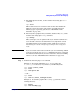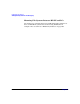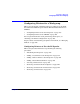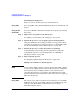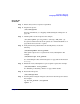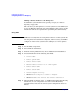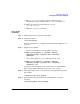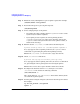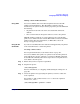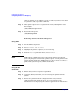Managing Systems and Workgroups: A Guide for HP-UX System Administrators
Configuring a Workgroup
Configuring Printers for a Workgroup
Chapter 4434
Initializing the LP Spooler
Before you can use the LP spooler, you must initialize it.
Using SAM If you use SAM to add a printer, SAM will prompt you to initialize the LP
spooler.
Using HP-UX
Commands
You can use HP-UX commands to initialize the LP spooler by following
these steps:
Step 1. Add at least one printer to the LP spooler.
See “Adding a Local Printer to the LP Spooler” on page 434.
Step 2. Tell the LP spooler to accept print requests for this printer.
Using the plumbing system analogy in Figure 2-2 on page 107, this is
equivalent to opening the accept/reject valves
above
the holding tanks.
See also“Controlling the Flow of Print Requests” on page 704.
Step 3. Tell the LP spooler to enable the printer for printing.
In the plumbing system analogy, this is equivalent to opening the
enable/disable valves
below
the holding tanks. See “Enabling or
Disabling a Printer” on page 704.
Step 4. Turn on the LP spooler.
See “Stopping and Restarting the LP Spooler” on page 703.
Adding a Local Printer to the LP Spooler
NOTE Do not confuse adding a printer to the LP spooler with adding a printer
to your system: adding a printer to the LP spooler involves configuring
the LP spooler, whereas adding a printer to your system involves
connecting the printer to your computer and configuring the needed
drivers in the kernel. For information on the latter, refer to Configuring
HP-UX for Peripherals.
Using SAM The easiest way to add a local printer to the LP spooler is to run SAM.
SAM will also do some of the CDE configuration (if CDE is being used)
and some of the SharedPrint configuration (if you are using a
SharedPrint printer model).