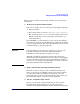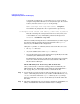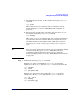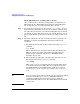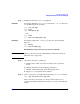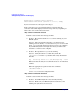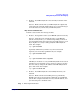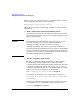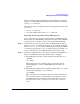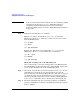Managing Systems and Workgroups: A Guide for HP-UX System Administrators
Configuring a Workgroup
Adding PC/NT Systems into the Workgroup
Chapter 4430
TIP If you are unsure of the format of the file you are transferring (ASCII
or binary) set the file type to “binary”. ASCII files will not be
corrupted if transferred in binary mode, however end-of-line
character stripping will not occur (See “ASCII End-of-Line Problems”
on page 132).
Step 3. Transfer the file using ftp’s get command.
Example 1: to retrieve the ASCII file “phone.dat” (located in the
subdirectory called “data”, under the
home
directory for your account)
from the HP-UX system:
ftp> cd data
ftp> ascii
ftp> get phone.dat
Example 2: to then retrieve the graphics file “net2.jpg” (from the
subdirectory called “pics” located under the
home
directory):
ftp> cd ../pics
ftp> binary
ftp> get net2.jpg
On the PC - Sending a file to the HP-UX System
Once you have made a connection and logged in to your HP-UX system
(See “Establishing an ftp Connection from a PC to HP-UX” on page 425),
you are ready to transfer a file to the your HP-UX system.
Step 1. On your PC, locate the file you want to send. You can use ftp’s lcd and !
commands to locate the file on your local system if it is not in the
directory that was your current working directory at the time you started
ftp. If the file is not in your current directory, you can specify a full
(absolute) path name for the file you want to send to your HP-UX system,
or use ftp’s lcd command to move to the directory containing the file.
Step 2. Determine whether the file you are trying to transfer to your HP-UX
system is an ASCII file or a binary (non-ASCII) file and set the transfer
mode accordingly: