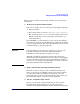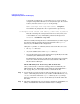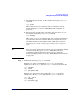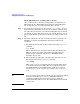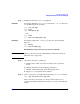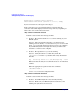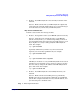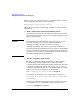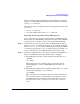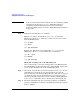Managing Systems and Workgroups: A Guide for HP-UX System Administrators
Configuring a Workgroup
Adding PC/NT Systems into the Workgroup
Chapter 4 425
Step 3. Transfer the file using ftp’s send command.
Example 1 To send the ASCII file “phone.dat” (located in the “/var/tmp” directory
on your HP-UX system) to the PC:
ftp> lcd /var/tmp
ftp> ascii
ftp> send phone.dat
— OR —
ftp> ascii
ftp> send /var/tmp/phone.dat
Example 2 To send the graphics file “roadmap.jpg” from the current working
directory:
ftp> binary
ftp> send roadmap.jpg
Establishing an ftp Connection from a PC to HP-UX
NOTE Want to go the other way? See “Establishing an ftp Connection from
HP-UX to a PC” on page 418.
Step 1. On your PC, start the ftp utility by:
a. Clicking on the “Start” bar in the lower-left corner of your PC’s
screen.
b. Clicking “Programs” in the resulting pop-up menu.
c. Clicking “Command Prompt” in the final pop-up menu.
d. Typing “ftp” at the prompt in the window.
Step 2. Open a connection to your HP-UX system using ftp’s “open” command:
ftp> open flserver.net2.corporate
If the connection is successful, ftp will let you know that you are
connected and display information about the ftp server on the HP-UX
system: