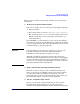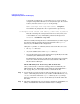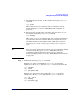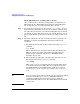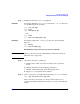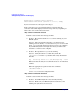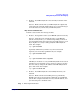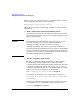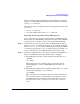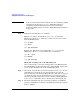Managing Systems and Workgroups: A Guide for HP-UX System Administrators
Configuring a Workgroup
Adding PC/NT Systems into the Workgroup
Chapter 4422
to network eavesdroppers), ftp provides a way to access a remote
computer using what is known as an “anonymous login”. To use this
feature, enter the word “anonymous” at the prompt:
Name (vectrapc1.net2.corporate:userx): anonymous
You will then be prompted to enter a password in a special way:
331 Anonymous access allowed, send identity (e-mail name) as password.
Instead of entering the actual password for an account, enter your
e-mail address as a way of identifying yourself to the ftp server:
Password: userx@net2.corporate
After successfully entering the PC account information you will be logged
in to the PC and placed in the directory designated as the
ftp-root
directory in your Windows NT configuration.
Using the ftp client’s cd command, remote users of the PC can access:
• the
ftp-root
directory
• any of the subdirectories of the
ftp-root
directory
• selected other directories on the PC that have specifically been made
available by the administrator of the PC
For information about how to make those other directories available,
refer to the online documentation associated with the “Microsoft
Internet Service Manager.”
On the HP-UX System - Retrieving a File from the PC
Once you have made a connection and logged in to the PC from your
HP-UX system (See “Establishing an ftp Connection from HP-UX to a
PC” on page 418) you are ready to retrieve a file from the PC.
Step 1. Locate the file you want to retrieve from your PC. You can use ftp’s cd
and ls commands pretty much as you would in an HP-UX shell (sh, ksh,
csh, etc.). If it is not in the PC’s
ftp-root
directory, use ftp’s change
directory command (“cd”) to move to the directory on the PC where the
file exists.
Step 2. Determine whether the file you are trying to transfer is an ASCII file or a
binary (non-ASCII) file and set the transfer mode accordingly: