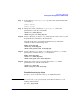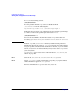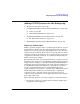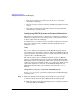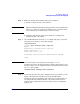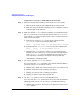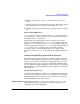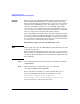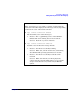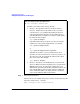Managing Systems and Workgroups: A Guide for HP-UX System Administrators
Configuring a Workgroup
Adding PC/NT Systems into the Workgroup
Chapter 4418
ftp Server
Software
Shipped as part of the Windows NT 4.0 operating systems for PCs (but
not necessarily installed initially) are a group of utilities collectively
known as the “Microsoft Peer Web Services.” One of the services in this
collection is an “ftp publishing service” that enables you to ftp files to
and from your PC while sitting at one of your HP-UX systems. This
service is the ftp server that runs on your PC. On HP-UX systems, the
ftp server is the ftpd daemon, started as needed by the inetd daemon
when ftp requests come in from clients on other systems.
As the name implies, file transfer protocol is used to transfer files from
one system to another. Transferring files from one computer to another is
a two-stage process. You must first establish a connection with, and log
in to, the remote computer; then, you must locate and transfer the files
you want to move to or from the remote computer.
Establishing an ftp Connection from HP-UX to a PC
NOTE Want to go the other way? See “Establishing an ftp Connection from a PC
to HP-UX” on page 425.
Before starting the following procedure, make sure ftp is set up for the
kind of access you need. The default is to allow only anonymous access. If
you want to allow individual user access, this is done using the Internet
Service Manager.
Step 1. On your HP-UX system, start the ftp utility by entering the command:
/usr/bin/ftp
Step 2. Open a connection to your PC using ftp’s open command:
ftp> open vectrapc1.net2.corporate
If the connection is successful, ftp will let you know that you are
connected and display information about the PC’s ftp server:
Connected to vectrapc1.net2.corporate.
220 vectrapc1 Microsoft FTP Service (Version 2.0).
If your connection succeeded, proceed to Step 3.