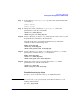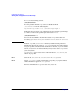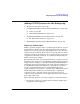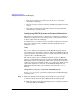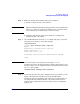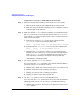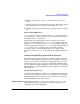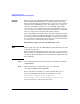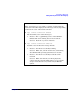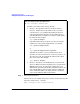Managing Systems and Workgroups: A Guide for HP-UX System Administrators
Configuring a Workgroup
Adding PC/NT Systems into the Workgroup
Chapter 4 417
b. Clicking on the “Remote System ...” menu item from the connect
menu.
c. Entering the name of your HP-UX system in the “Host Name” field of
the resulting dialog box (leave the “Port” field set to “telnet”).
d. Clicking on the “Connect” button in the lower-left corner of the dialog
box.
Other Terminal Emulators
telnet is only one of many terminal emulators — sometimes known as
virtual terminals — that can be used to log in to remote systems, but in
the UNIX world it is a common one.
Another that is often supported by software packages on the PC for
interacting with UNIX systems is rlogin. rlogin’s daemon on HP-UX
systems is rlogind. Setup and use of rlogin between HP-UX systems
and PCs is quite similar to that for telnet, especially on the HP-UX end.
rlogin (client or server) software is not part of Windows NT 4.0
operating systems as originally shipped; however, commercial and
shareware versions of rlogin can be found for your Windows NT-based
PCs.
Configuring HP-UX Systems for File Transfer
Transferring files between computers is a common workgroup activity.
When you’re mixing HP-UX systems and PCs in a workgroup, network
transfers are usually the most efficient, and sometimes the only, way to
transfer files from one type of system to another. Many HP-UX systems
are not equipped with floppy disk drives, and many PCs are not equipped
with DDS drives or other external file storage peripherals often found on
HP-UX systems.
ftp (File Transfer Protocol)
One of the utilities/protocols common to both Windows NT and HP-UX
systems is ftp (file transfer protocol). ftp is a client/server protocol. The
ftp client is the program you run on your local system to communicate
with the ftp server on the remote system.
ftp Client Software On HP-UX systems, the ftp client is the program /usr/bin/ftp. On
Windows NT 4.0 systems you start the ftp client by issuing the ftp
command from the command prompt.