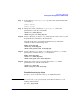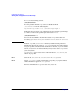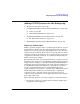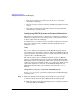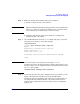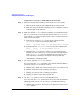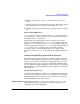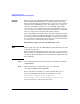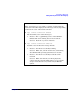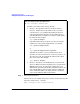Managing Systems and Workgroups: A Guide for HP-UX System Administrators
Configuring a Workgroup
Adding PC/NT Systems into the Workgroup
Chapter 4416
Using Telnet to Log in to an HP-UX System from a PC
Step 1. Make sure that the PC is running, and reachable via your network.
a. Turn on the PC and boot up the Windows NT operating system.
b. Make sure that your PC has networking services configured, and has
a network address (IP address).
Step 2. Make sure that the telnetd daemon is running on your HP-UX system.
The telnetd daemon is not usually run directly. Copies of telnetd are
started by the inetd daemon when requests arrive over the network for
telnet services. Therefore:
a. Verify that an entry for telnetd exists in the configuration file
/etc/inetd.conf; the entry should look like this:
telnet stream tcp nowait root /usr/lbin/telnetd telnetd
b. Verify that the file /etc/services has an entry that looks like this:
telnet 23/tcp # Virtual Terminal Protocol
c. Verify that the inetd daemon is running. On a networked system
running at or above run level 2, inetd is automatically started by the
script /sbin/rc.2.d/S500inetd during the boot-up sequence. You
can verify that it is running by issuing the following command:
/usr/bin/ps -ef|grep inetd
Step 3. On your PC, start the telnet client software.
If you are using the telnet client that comes with the Windows NT 4.0
operating system, you can start the client by:
a. Clicking on the “Start” bar in the lower-left corner of your PC’s screen
b. Clicking “Programs” in the resulting pop-up menu
c. Clicking “Accessories” in the resulting pop-up menu
d. Clicking on “Telnet” in the final pop-up menu
Step 4. Use the telnet client to connect to your HP-UX system.
If you are using the telnet client software that comes with the Windows
NT 4.0 operating system, you can connect to your HP-UX system by:
a. Clicking on the “Connect” menu item in the upper-left corner of your
telnet window.