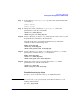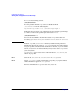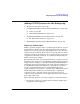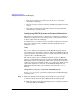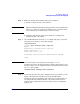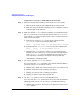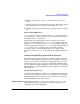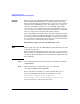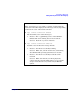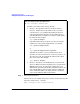Managing Systems and Workgroups: A Guide for HP-UX System Administrators
Configuring a Workgroup
Adding PC/NT Systems into the Workgroup
Chapter 4 415
Step 2. Make sure that the PC is running telnet server software.
a. Install a version of telnet server software.
NOTE Microsoft’s Windows NT 4.0 operating systems do not initially include
telnet server software. Commercial and shareware versions of telnet
server software are available from a variety of sources.
b. Configure, and start the telnet server software according to the
instructions that come with it.
Step 3. On your HP-UX system, start the telnet utility and open a connection
to the PC you are trying to access. For example:
/usr/bin/telnet
telnet> open vectrapc1.net2.corporate
Trying...
Connected to vectrapc1.net2.corporate.
Escape character is `^]'.
Local flow control off
A pleasant telnet server/OS identification message
login:
TIP You can shorten the connection process by using telnet in
non-interactive mode. To do this, specify the name of the PC that you are
trying to connect to as an argument on the command line when you start
up telnet. For example:
/usr/bin/telnet vectrapc1.net2.corporate
Step 4. Log in using the same user name and password as you would if you were
sitting at the PC’s keyboard. How you specify the NT domain
information will vary depending on the telnet server software that you
are using. Follow the instructions that come with your telnet server
software or the prompts that the server software gives you during the
login process.