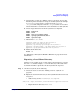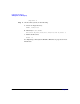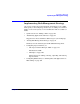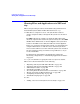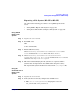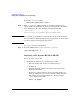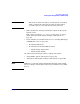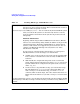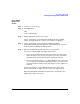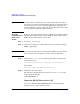Managing Systems and Workgroups: A Guide for HP-UX System Administrators
Configuring a Workgroup
Sharing Files and Applications via NFS and ftp
Chapter 4 399
Using SAM to
Import a File
System
Step 1. Log in to the client as root.
Step 2. Run SAM. Enter:
sam
on the command line.
Step 3. Enable NFS client services if necessary:
Choose “Networking and Communications/Network Services/NFS
Client”, then pull down the “Actions” menu and choose “Enable”.
Step 4. Choose “Networking and Communications/Networked File
Systems/Mounted Remote File Systems”, then pull down the “Actions”
menu and choose “Add Remote File Systems.”
Step 5. Fill in the fields identifying the directories to be imported.
You can use ordinary NFS or the NFS Automounter.
• If you use the Automounter, the file system will be mounted on the
client only when a user or process requests access to it, and will be
unmounted after it has remained untouched for five minutes.
• If you use the Automounter -hosts Map, SAM will create a directory
(/net by default) under which all the file systems (on any host on the
network) which this client is allowed to import, become available on
demand.
For more information, choose “Explain Automounter” under “Add
Remote File System ”in SAM, or see the automount (1M) manpage.
Fill in the SAM fields identifying the directories to be imported. Use
SAM’s online help if you need to.