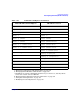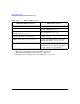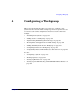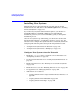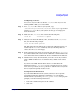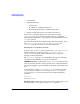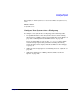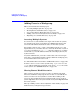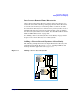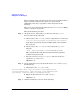Managing Systems and Workgroups: A Guide for HP-UX System Administrators
Configuring a Workgroup
Adding Users to a Workgroup
Chapter 4388
Adding Users to a Workgroup
This section includes the following topics:
• “Accessing Multiple Systems” on page 388
• “Sharing Remote Work Directories” on page 388
• “Local versus Remote Home Directories” on page 389
• “Adding a User to Several Systems: A Case Study” on page 389
• “Exporting a Local Home Directory” on page 391
Accessing Multiple Systems
If a user has an account with the same login on more than one system,
(for example, if the user’s $HOME directory is NFS-mounted from a file
server) the uid number should be the same on all of these systems.
For example, suppose user tom has a uid of 200 on system ws732 and
imports files to wsj6700 where he has a uid of 330. If the files created on
ws732 have permissions of -rw-------, then they will not be accessible
to him from wsj6700. HP-UX determines file ownership by the uid, not
by the user name.
As system administrator, you need to ensure that each new user login
name has a corresponding uid that is unique within the workgroup, site,
or network that the user needs to reach.
See “Should You Share Users’ Home and Mail Directories?” on page 103.
To allow a user to access a remote system using rcp or remsh or to use
rlogin without supplying a password, set up $HOME/.rhosts file on the
remote system. See “$HOME/.rhosts file” on page 386.
Sharing Remote Work Directories
After you have created a new user’s account, you must decide which
directories within the workgroup the user needs to access. NFS allows
users to use their own local systems to work on files residing on file
servers or other workstations in the workgroup. The server or remote
system exports to the local system and the local system imports from
the remote system.
The topic “Adding a User to Several Systems: A Case Study” on page 389
illustrates how you might set up your users.