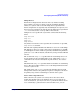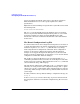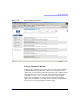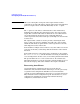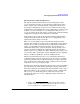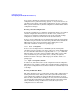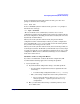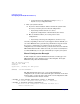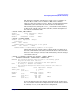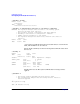Managing Systems and Workgroups: A Guide for HP-UX System Administrators
Configuring a System
Reconfiguring the Kernel (HP-UX 11i Version 2)
Chapter 3368
• Load a known good configuration using kconfig –l.
Try the backup configuration first.
✓ Else (your system is down):
❏ If you have had a hardware failure and now the system won’t
boot or if you need to preserve the bad configuration:
• Try booting in fail-safe mode (see above).
• Repair the configuration or the hardware, then reboot.
❏ Else (no hardware failure, no need to preserve bad
configuration):
• Try booting a known good configuration, such as backup.
Of course, depending on the level of your support contract with HP, you
can call on HP field service personnel to perform these steps, if needed.
If you get to a point where you cannot boot any of your saved
configurations, even in fail-safe mode, your last resort is to boot from the
HP-UX installation media. If that succeeds, you do not necessarily have
to reinstall HP-UX; you can open a shell and try to repair your system.
Kernel Configuration Example
In this example, the system administrator, Susan, is setting up a new
HP-UX system to run a database server called “Prophet”. It has just
finished booting after the initial install.
demo [HP Release B.11.23]
Console Login: root
Password:
Please wait...checking for disk quotas
...
WARNING: YOU ARE SUPERUSER !!
The first thing Susan does is save a copy of the initial kernel
configuration, in case she needs it later. She puts comments on all of her
changes (with -C). She also puts a title on the saved configuration (with
-t) to remind herself of what it contains.
# kconfig -C "Save initial installation config" -s installed
* The current configuration has been saved to 'installed'.
# kconfig -t installed "Initial installation"
* The title of the configuration 'installed' has been set to
"Initial installation".