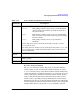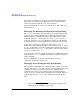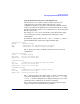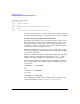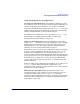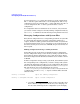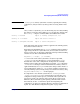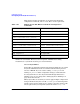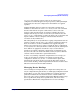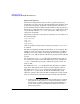Managing Systems and Workgroups: A Guide for HP-UX System Administrators
Configuring a System
Reconfiguring the Kernel (HP-UX 11i Version 2)
Chapter 3356
Several options of kconfig allow other changes to saved configurations.
The -r (rename) option will rename a saved configuration. (The backup
configuration cannot be renamed.) The -t option will change the title on
a saved configuration. The -d (delete) option will delete a saved
configuration.
If a configuration has been marked for use at next boot, and you decide
you want to continue using the currently running configuration instead,
use kconfig -H (unHold) to discard all changes being held for next boot.
Managing Configurations with System Files
Every kernel configuration has a corresponding system file. A system file
is a flat text file that describes all of the configuration settings in a
compact, machine-readable, portable format. The format of a system file
is described in detail in the system (4) manpage. It is an enhancement of
the format used in previous releases of HP-UX; the previous formats are
still accepted.
Making Configuration Changes with System Files
System files provide an alternate mechanism for kernel configuration,
because configuration changes can be made by editing a system file and
then telling the kernel configuration tools to apply the changes. This is
the kernel configuration method most familiar to users of older versions
of HP-UX.
To make configuration changes using a system file, start with the system
file corresponding to the configuration you want to change.
1
The system
automatically maintains system files for each configuration. The system
file for the currently running configuration is located at /stand/system.
The system file for any saved configuration is located at
/stand/
configname
/system. If you want to create a new system file for
a configuration, use the kconfig -e (export) command. This command
takes two forms:
kconfig –e
filename export the running configuration
kconfig –e
configname filename export a saved configuration
1. You will be asked to confirm your changes if the system file comes
from a different configuration from the one you’re changing, or if
it’s out of date with respect to the configuration you’re changing.