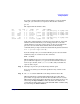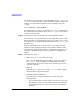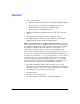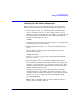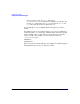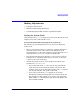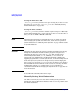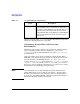Managing Systems and Workgroups: A Guide for HP-UX System Administrators
Configuring a System
Adding Peripherals
Chapter 3264
• Noise on the data line:
— RS-232 Cable too long (maximum recommended length is 50 feet)
— Data cable near electrically noisy equipment (motors, etc.)
— Partially shorted or broken wires within the cable
— Noisy connection (if using phone lines)
• Hardware problem with a modem, interface card, or the terminal
itself
• The program performing I/O could be sending the garbage
• The Display Functns* feature of your terminal is enabled (which
displays characters that would not normally print)
What to check for when everything printed is garbage One of the
most common reasons for total garbage on the screen (and certainly the
first thing you should check) is a Baud-rate mismatch. If your terminal’s
speed setting is different than that of the line (as set with the stty
command), you will get garbage on your screen (if anything at all).
Here is a list of other possible reasons for total garbage on your screen.
If you have not yet logged in, try pressing the break key. This tells getty
to try the next entry in the /etc/gettydefs file. The gettydefs file can
be set up so that, as getty tries various entries, it will also be trying
various speed settings (this is usually how it’s set up). getty will then
try various speeds (with each press of the break key). When the correct
speed is matched, you will get a login prompt that is readable.
• The shell environment variable called TERM isn’t set to a value
appropriate to your terminal. If you have an HP terminal, try setting
the value of TERM to hp (lowercase) using your shell’s set command.
• A running process is producing garbage output
• A miswired cable
• Excessive noise on the data line
• A hardware failure (bad interface card, modem, MUX, etc.)