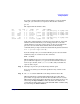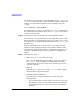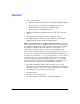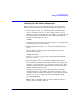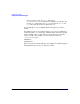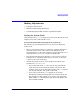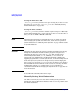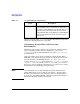Managing Systems and Workgroups: A Guide for HP-UX System Administrators
Configuring a System
Adding Peripherals
Chapter 3262
Try using the cat command to send an ASCII file (such as /etc/motd or
/etc/issue) to the device file associated with the problem terminal. For
example, if your problem terminal is associated with the device file
ttyd1p4:
cat /etc/motd > /dev/ttyd1p4
You should expect to see the contents of the file /etc/motd displayed on
the terminal associated with the device file /dev/ttyd1p4. If you do not,
continue to the next step.
Step 10. Check the parameters of the device file for the problem terminal.
Device files have access permissions associated with them, just as other
files do. The file’s access permissions must be set so that you have access
to the file. If you set the files permissions mode to 622 (crw--w--w-), you
should be safe.
If the file’s permissions are set to allow write access and the file isn’t
displayed on the terminal, check the major and minor numbers of the
device file. You can list them with the ll command. You can use the lssf
command to interpret the major and minor numbers and display the
results.
Step 11. Other things to check.
• Make sure your inittab entries are active
If you are just adding this terminal and have made a new entry in
the /etc/inittab file by editing it, remember that this doesn’t
automatically make your new entry active. To do that you need to,
enter the command:
init -q
This tells the init process to scan the /etc/inittab file to update
the information in its internal tables.
• Check for functioning hardware.
Now is the time to check the hardware. To do this, check the
following items:
— If your terminal has a self-test feature, activate it. If not, power
the terminal off, wait several seconds, and power the terminal
back on. This will test (at least to some degree) your terminal
hardware.