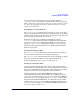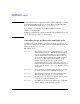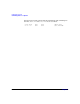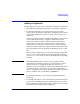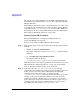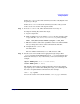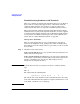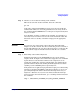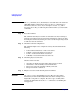Managing Systems and Workgroups: A Guide for HP-UX System Administrators
Configuring a System
Adding Peripherals
Chapter 3260
CAUTION The stty command, above, should only be used with device file names for
currently active terminal device files (use the who command to see
which device files are active). If you attempt to execute stty with a
non-active device file, you will hang the terminal where you entered the
commands.
Step 4. Reset the terminal.
The terminal itself may be stuck in an unusable state. Try resetting it.
Consult your terminal owner’s manual for information on how to do this.
Powering the terminal off, waiting for a few seconds and powering it back
on will also reset the terminal.
Step 5. Check the terminal configuration.
The terminal might not be configured correctly. You should check the
following:
• Is the terminal in Remote * mode? It should be.
• Is Block * mode turned ON? It shouldn’t be.
• Is Line * mode turned ON? It shouldn’t be.
• Is Modify * mode turned ON? It shouldn’t be.
Step 6. Check the physical connection.
Check to make sure that:
• All cables are firmly attached and in their proper locations.
• All interface cards are firmly seated in their slots.
• The power cord to the terminal is firmly connected.
• The power switch is turned on.
Step 7. Kill processes associated with the problem terminal.
CAUTION Use extreme caution when killing processes. The processes will be
immediately and unconditionally terminated. Some valid processes
might take a long time to complete. Be sure to type carefully when
entering the PID numbers for the kill command to avoid killing the
wrong process.