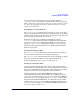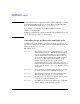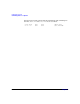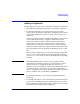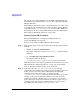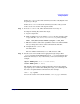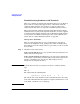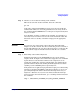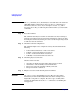Managing Systems and Workgroups: A Guide for HP-UX System Administrators
Configuring a System
Adding Peripherals
Chapter 3 259
Step 2. Check to see if an editor is running on the terminal.
This is best done from another terminal. Issue the command:
ps -ef
Look in the column marked TTY for all processes associated with the
terminal with which you are having problems. For each entry, check in
the column marked COMMAND to see if the process represented by that
entry is an editor.
If you find that an editor is running at the terminal, it is probably in a
text-entry mode. You will need to save the work and exit the editor. For
directions on how to do this, consult the manpage for the appropriate
editor.
CAUTION If you are not sure of the status of the work being edited, DO NOT
simply save the file and exit. You will overwrite the previous contents of
the file with unknown text. Save the work in progress to a temporary file
so that both the original and edited versions of the file are accessible.
Step 3. Enter ctrl-q at the terminal keyboard.
Terminals frequently use the XON/XOFF protocol to start and stop
output to them. If output to the terminal was stopped because an XOFF
signal (ctrl-s) was sent from the terminal to the computer, it can be
restarted by sending the computer an XON signal (type ctrl-q from the
problem terminal’s keyboard). Sending the XON signal does not harm
anything even if no XOFF signal was previously sent.
If the problem is an application program that’s looping or not functioning
properly, try pressing the break key and then try ctrl-C to see if you can
get a shell prompt back (ctrl-C is the default interrupt character; you
might use a different one). If you need to find out what the interrupt
character for the affected terminal is, go to a working terminal and enter
the command:
stty < /dev/
device_filename_for_the_problem_terminal