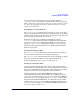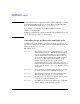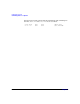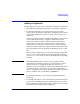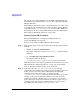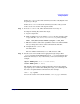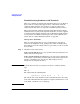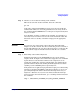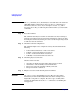Managing Systems and Workgroups: A Guide for HP-UX System Administrators
Configuring a System
Adding Peripherals
Chapter 3256
The easiest way to add peripherals is to run SAM or Partition Manager
for nPartition-able systems. However, you can also add peripherals using
HP-UX commands.
For HP-UX to communicate with a new peripheral device, you may need
to reconfigure your system’s kernel to add a new driver. If using HP-UX
commands, use the /usr/sbin/mk_kernel command (which SAM uses).
For details, see mk_kernel (1M), SAM online help, and “Reconfiguring the
Kernel (Prior to HP-UX 11i Version 2)” on page 282.
Setting Up Non-HP Terminals
For detailed information on setting up non-HP terminals, see
Configuring HP-UX for Peripherals.
To set up a user with a non-HP terminal, do the following:
Step 1. Make sure the fileset NONHPTERM is on the system by using either of these
methods:
• swlist -l fileset NonHP-Terminfo
If the fileset exists, the entry for NonHP-Terminfo.NONHPTERM will be
displayed.
• ll /var/adm/sw/products/NonHP-Terminfo
If the fileset exists, the directory
/var/adm/sw/products/NonHP-Terminfo/NONHPTERM will exist.
If the fileset is not on the system, you will need to load it from your latest
HP-UX media. See “Managing Software” on page 713 or the manual,
Software Distributor Administration Guide, for details.
Step 2. Look in the directory /usr/share/lib/terminfo for a file that
corresponds to the terminal you want to set up. For example, suppose you
want to set up a user with a Wyse™ 100 terminal. All supported
terminals whose names begin with w are contained in the
/usr/share/lib/terminfo/w directory. Because this directory contains
an entry wy100, you have probably found the correct file. To be sure,
examine the contents of the file with more. You will see a screenful of
special characters, but near the beginning you will see wy100|100|wyse
100. This verifies the correct file and shows that you can refer to the
Wyse 100 by any of the names wy100, 100, or wyse 100.