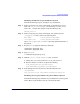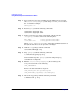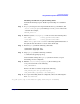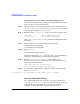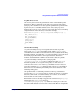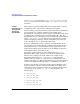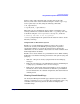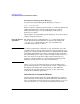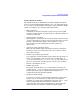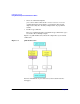Managing Systems and Workgroups: A Guide for HP-UX System Administrators
Configuring a System
Using Distributed Systems Administration Utilities
Chapter 3238
Starting System Management Homepage
To log in to the System Management Homepage, navigate to:
http://
hostname:
2301
Enter a username and password. Root logins are enabled by default. For
additional information on starting and logging into the System
Management Homepage, refer to the HP Systems Management
Homepage User Guide.
After logging in to System Management Homepage, choose the Logs tab
and then “System Log Viewer.”
Using the System
Log Viewer
The System Log Viewer will display the syslog-related logs for the
system. By default, this includes the local logs for the system from
/var/adm/syslog. If this system is also a log consolidator, the
consolidated logs will also be listed.
NOTE In a Serviceguard cluster configured as a log consolidation server, the
consolidated logs are placed on the filesystem associated with the “clog”
package. See “Cluster Configuration Notes” for additional details. When
using LVM and VxVM storage failover configurations, this means that
the consolidated logs are only accessible to a single cluster member at a
time. Use cmvviewcl to determine which cluster member the clog
package is currently running on, and start the System Management
Homepage on that system to view the consolidated logs.
Choose a log to view from the main Select tab. Use the Filter tab to
specify filter expressions to search for specific entries, and then choose
the Display tab to display the contents of the log. For additional
information on using the System Log Viewer, use the on-line help
available from within the application.
Introduction to Command Fanout
Command fanout utilities allow the system administrator to replicate
shell commands across multiple systems. Traditionally, administrators
have created wrappers around tools such as remote shell (see remsh (1))
and secure shell (see ssh (1)) to provide command fanout functions.