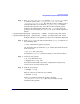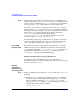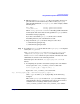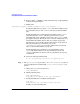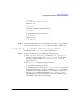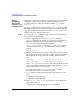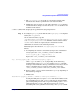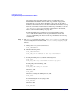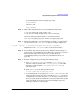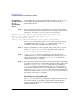Managing Systems and Workgroups: A Guide for HP-UX System Administrators
Configuring a System
Using Distributed Systems Administration Utilities
Chapter 3 221
Step 1. Run /opt/dsau/sbin/syslog-ng with the -s or --syntax-only option
to verify the syntax of the /etc/syslog-ng.conf.server and
/etc/syslog-ng.conf.client files. For the package’s adoptive node, a
symbolic link will be created named /etc/syslog-ng.conf and this
symbolic link will point to the .server file. For the remaining cluster
members, the symbolic link will point to the .client file. Since the
package is not yet running, use syslog-ng to check each file explicitly as
follows:
# /opt/dsau/sbin/syslog-ng --syntax-only --cfgfile /etc/syslog-ng.conf.server
# /opt/dsau/sbin/syslog-ng --syntax-only --cfgfile /etc/syslog-ng.conf.client
If all the edits have been applied correctly, no errors should be displayed.
Step 2. Start syslog-ng on each cluster member. Each syslog-ng will start as a
log forwarding client:
# cexec /sbin/init.d/syslog-ng start
Use the cluster-wide ps command, cps, to validate that all the daemons
started correctly:
# cps -ef | grep syslog-ng
You should see a syslog-ng daemon running on each cluster member.
Step 3. Create the clog package:
# cd /etc/cmcluster/clog/
# cmapplyconf -P clog.conf
Serviceguard will validate the package configuration and report any
errors. Correct any errors and try again.
Step 4. Start the clog package:
# cmmodpkg -e clog
Then use cmviewcl to make sure it is running:
# cmviewcl -p clog
If there are problems running the package, check the
/etc/cmcluster/clog/clog.log files on each member to help
troubleshoot the problem.