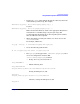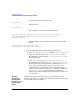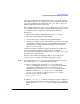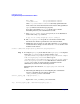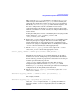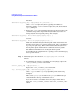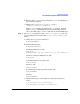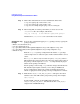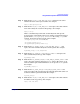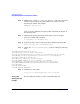Managing Systems and Workgroups: A Guide for HP-UX System Administrators
Configuring a System
Using Distributed Systems Administration Utilities
Chapter 3218
Step 5. All the files edited thus far need to be distributed cluster-wide:
# ccp /etc/syslog-ng.conf.server /etc/
# ccp /etc/syslog-ng.conf.client /etc/
# ccp /etc/rc.config.d/syslog-ng /etc/rc.config.d/
Step 6. When using TCP, record the port number you chose above in the
/etc/services file. For example, add the line:
clog_tcp 1776/tcp # Consolidated logging with syslog-n
Add this line to /etc/services for each member of the cluster.
Creating the clog
Package
To create the consolidated logging or clog package, start by copying the
package templates:
# mkdir /etc/cmcluster/clog
# cd /etc/cmcluster/clog
# cp /opt/dsau/share/serviceguard/templates/clog.conf.template clog.conf
# cp /opt/dsau/share/serviceguard/templates/clog.script.template clog
# chmod +x clog
Both the clog.conf package configuration file and the clog package
control script need to be edited to replace marker tokens with the correct
values.
For clog.conf, there is only one token to replace, <%SG_PKG_SUBNET%>.
This identifies the package’s subnet. It is the same as the subnet value in
the package control script. Use netstat -i to help identify the proper
subnet for the package’s IP address.
For the package control script, clog, make the changes described below.
The default script template assumes you are using an LVM-based
storage configuration. Replace the volume group/filesystem related
tokens as appropriate for the package’s storage configuration as follows:
Step 1. Find the line “VG[0]=“<%SG_PKG_VOL_GRP%>”” and replace the token
with the name of the VM volume group for the package. For example:
VG[0]=“vgclog”
If using VxVM, comment out the LVM Volume Group line
VG[0]=”<%SG_PKG_VOL_GRP%>”. Uncomment the line “VXVM_DG[0]=”
and put in the VxVM Disk Group.