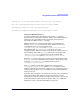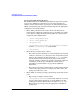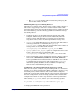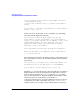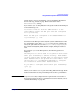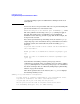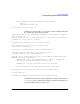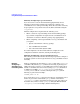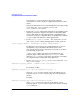Managing Systems and Workgroups: A Guide for HP-UX System Administrators
Configuring a System
Using Distributed Systems Administration Utilities
Chapter 3208
Manually Configuring Log Consolidation
If you choose not to use the Consolidated Logging Wizard, use the
following sections for the manual steps required to configure a log
consolidation server and log forwarding clients. Because there are many
steps required to set up clients and servers, HP recommends using the
clog_wizard.
Manual configuration is required for the following cases:
• When a cluster is a log forwarding client and forwarding package
logs, manual configuration is required on the consolidation server
(standalone or cluster) to filter the package logs appropriately.
• When configuring a Serviceguard Cluster as a log consolidator and
you require:
— Special customization of the clog package
— Use of VxVM instead of LVM
— Use of the Cluster File System (CFS)
It is often simplest to run the wizard and let it complete the basic
configuration and then customize, starting from that point.
Manually Configuring a Log Consolidation Server
The following sections describe the detailed steps required to configure a
standalone system or a Serviceguard cluster as a log consolidation server
manually.
Manually
Configuring a
Standalone Log
Forwarding Client
Start by configuring the standard syslogd to co-exist with a syslog-ng
consolidator. By default, syslogd listens for incoming log messages on
UDP port 514. If you want to accept UDP syslog messages from remote
clients or consolidate this server’s local syslogs, syslog-ng must listen
on UDP port 514. Edit /etc/rc.config.d/syslogd and change
SYSLOGD_OPTS to add the -N switch, which prevents syslogd from
listening on port 514. For example:
SYSLOGD_OPTS=“-D -N”
If you want the local syslog messages from the log consolidation server
itself to be part of the consolidated syslog, edit the consolidator’s
/etc/syslog.conf file to forward log messages to port 514 on the local
host where they will be read by syslog-ng. Using the HP-UX default
/etc/syslog.conf as an example, add the following lines: